In this tutorial we send files from Linux Operating System to Windows or Linux in Virtualbox.
I. Configure VirtualBox
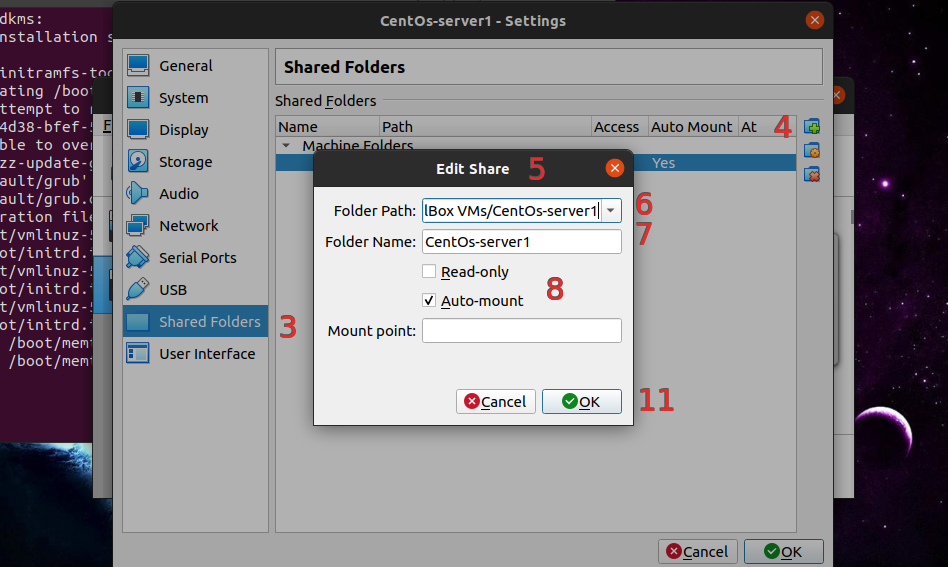
Configure Virtualbox Image
- Choose Operating System in VirtualBox.
- Click Settings menu.
- Choose Shared Folders tab.
- Click Adds new shared folder at the right window.
- Add Share Pop up will show .
- In the Folder Path, choose directory that use as sharing directory.
- Folder Name is the directory that we will use.
- Gift a check at Auto Mount.
- Ignore Read-only.
- Ignore Mount point also.
- The last is click Ok.
III. Configure Windows Operating System in VirtualBox
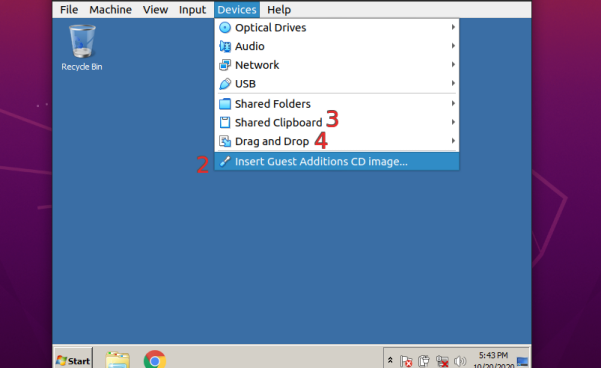
Configure Windows in Virtualbox Image
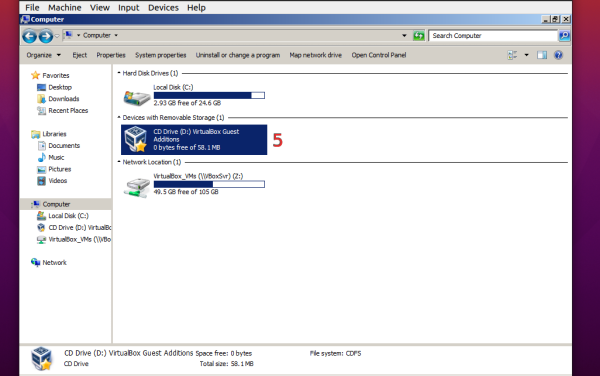
Configure Windows in Virtualbox Image
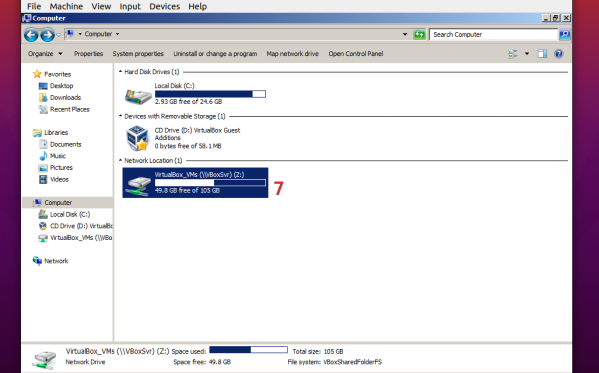
Configure Windows in Virtualbox Image
Notes:
- Run Windows Operating System.
- Click Device tab menu -> Choose Insert Guest Additions CD image.
- To Activate Copy paste, Choose Device menu tab -> Choose Shared Clipboard -> click Biderectional.
- To Activate Drag and drop Device menu tab -> Drag and Drop -> Click Biderectional.
- Open File Explorer -> Choose Computer -> Double click VirtualBox Guest Additions.
- For Installation, double click at VBoxWindowsAdditions.
- The last step restart the VM (reboot), Copy Paste, Drag and Drop, and direktori share will show in File Explorer.
- Addition, If there is an error
Error: The Specified path does not exist. Choose file in the Sharing file directory, Copy and paste to the directory in Windows, like Downloads directory.
IV. Configure CentOS Operating System in VirtualBox
Run CentOS in Virtualbox.
Open terminal, install EPEL or Extra Packages for Enterprise Linux:
sudo dnf install epel-release # Verify rpm -q epel-releaseInstall Kernel Headers and Build Tools:
sudo dnf install gcc make perl kernel-devel kernel-headers bzip2 dkmsVerify
kernel-develdankernel-linuxversion:rpm -q kernel-devel uname -rIf Kernel version different, we must update
kernel-linuxin order to conflict:sudo dnf update kernel-*Restart Virtualbox
When Booting, choose newly installed
kernel.Verify again
kernel-develandkernel-linuxmust the same version:rpm -q kernel-devel uname -rClick Device tab menu -> Choose Insert Guest Additions CD image.
Pop up notification for execute with GUI will show. We also can use terminal:
cd /media/userName/VBox_Direktori/Notes:
userName: Change with your user.VBox_direktori: Change with your Virtualbox.
Execute Virtualbox:
sudo ./VBoxLinuxAdditions.runExecute code below in order to
Usercan access Share Folder (changeuserNamewith your username):sudo usermod -aG vboxsf userNameTo Activate Copy paste, Choose Device menu tab -> Choose Shared Clipboard -> click Biderectional.
To Activate Drag and drop Device menu tab -> Drag and Drop -> Click Biderectional.
Restart VM (Reboot).
V. Configure Ubuntu Operating System in VirtualBox
Run Ubuntu in Virtualbox.
Update:
sudo apt update sudo apt upgradeRestart VM (Reboot).
Install additional library:
sudo apt install build-essential dkms linux-headers-$(uname -r)Click Device tab menu -> Choose Insert Guest Additions CD image.
Pop up notification for execute with GUI will show. We also can use terminal:
cd /media/userName/VBox_Direktori/Notes:
userName: Change with your user.VBox_direktori: Change with your Virtualbox.
Execute Virtualbox:
sudo ./VBoxLinuxAdditions.runExecute code below in order to
Usercan access Share Folder (changeuserNamewith your username):sudo usermod -aG vboxsf userNameTo Activate Copy paste, Choose Device menu tab -> Choose Shared Clipboard -> click Biderectional.
To Activate Drag and drop Device menu tab -> Drag and Drop -> Click Biderectional.
Restart VM (Reboot).
Bibliography
Mingkul, Ji. 2019. Virtualbox: Share A Folder in Ubuntu Host to Windows Guest. (accessed on October, 10 2020).
Kiarie, James. 2020. How to Install VirtualBox Guest Additions on CentOS 8. (accessed on October, 10 2020).
Kili, Aaron. 2020. How to Install VirtualBox Guest Additions in Ubuntu. (accessed on October, 10 2020).
Average Linux User. 2019. How to enable a Virtualbox shared folder for Linux guest systems. (accessed on October, 10 2020).